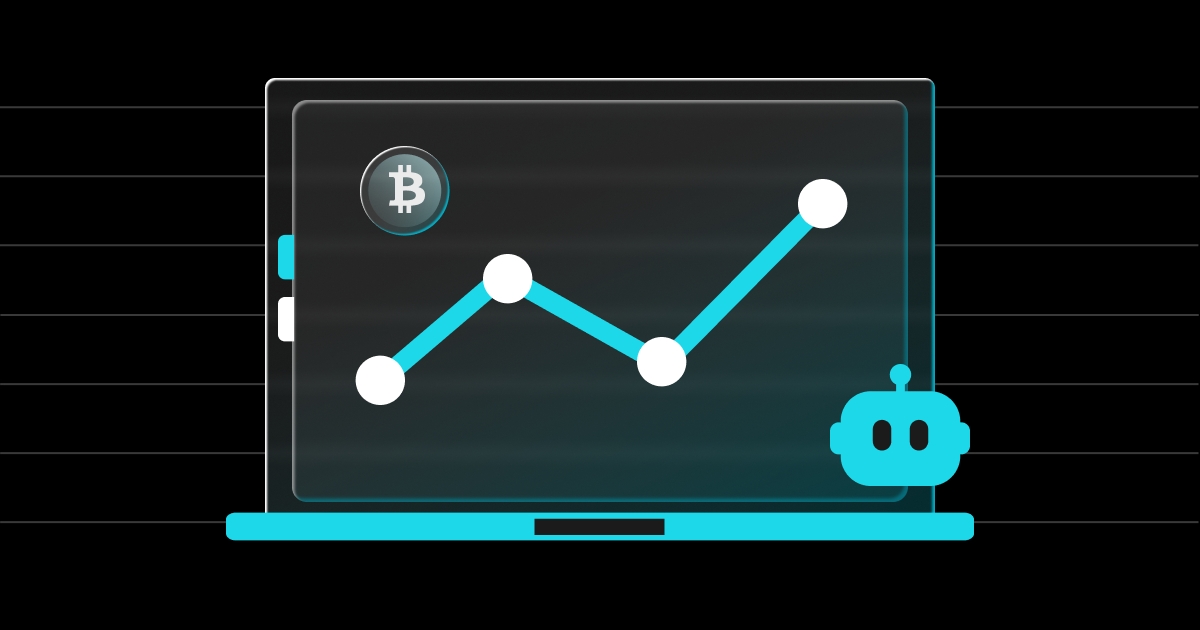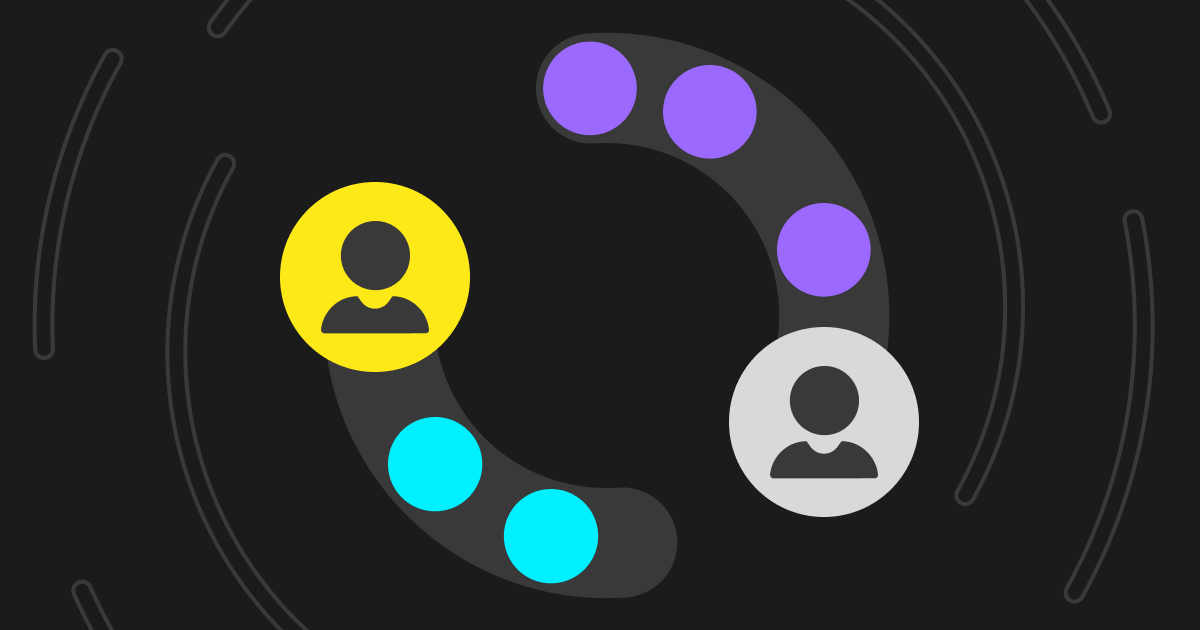
How to Submit an Appeal on Bitget P2P (Web Version)
To resolve any discrepancies/disputes of any P2P orders, both parties (buyer or seller) are encouraged to communicate with the counterparty in the Bitget P2P chat box. If the issue has not been resolved, you may proceed to submit an appeal and Bitget P2P specialist team will approach you with further assistance.
Here are the step-by-step guides on how to appeal your P2P order on the web.
Step 1:
Go to [My Orders] > [In Progress], click on the [Pending Receipt] to view your P2P transaction.

Under your P2P order, you will be able to see your order details on the left side of the page. The P2P chat box will appear on the right side.

Step 2:
When the order status has changed to [Pending Release], you have to wait for approximately 10 minutes before submitting an [Appeal] or [File A Complaint].

Communicate with your counterparty in the P2P chat box.

After 10 minutes, click [Submit Appeal] or [File a Complaint] if this P2P order has not been resolved.

Step 3:
Select the [Appeal Type], enter/write the reason of appeal, and upload your supporting documents/appeal proof. Next, choose [Confirm Appeal] to proceed.

Note: It is important to upload any proof or evidence of the issue / supporting documents which is helpful to our Bitget P2P specialist in processing your appeal.
Step 4:
Once an appeal has been submitted, your P2P order will be escalated to the Bitget P2P specialist and they will contact you in the same P2P chat box soon.

Three parties (you, your counterparty and P2P specialist) will be included in the P2P chat box. Please state your issue & negotiate with them to resolve your P2P order.

Note: In the P2P chat box, you are able to upload your photos or recorded video next to the messaging.
Step 5:
An appeal can be cancelled by you or your counterparty (depending on who submitted it). When an appeal is cancelled, you can either continue to trade with your counterparty, or cancel this P2P order.


- Bitget OCO Order Introduction2025-11-28 | 5m
- How to Adjust the Grid Range on Bitget and Why It Matters2025-11-27 | 5m