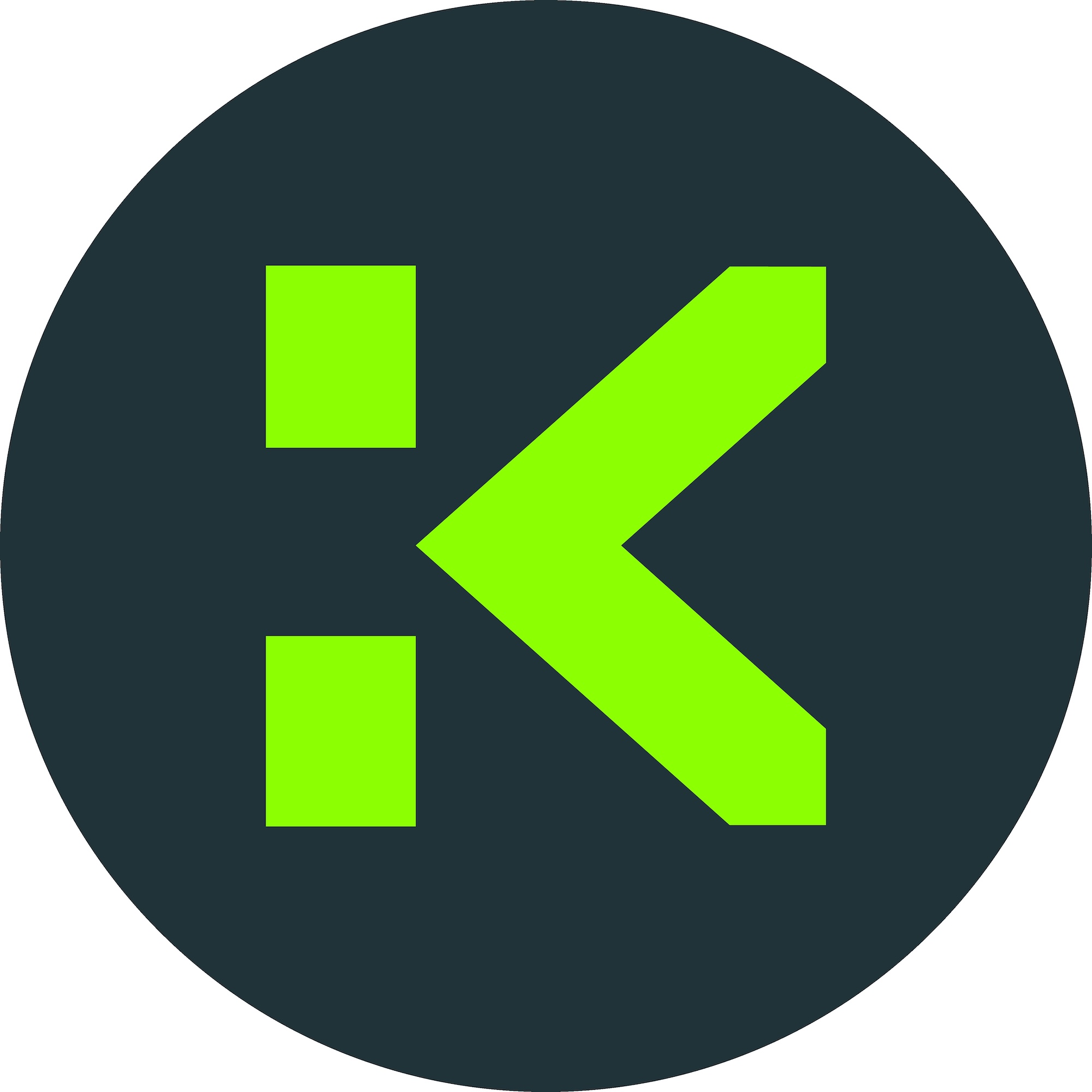Network Attached Storage Raspberry Pi 3 Setup Guide

Introduction
The explosion of decentralized finance (DeFi) and blockchain technologies has brought about an increasing need for reliable and secure storage solutions. Cryptocurrency traders, miners, and developers frequently need efficient and affordable methods to manage wallets, transaction logs, and node data. Network attached storage (NAS) has emerged as an invaluable asset for many, and when combined with the accessible and compact Raspberry Pi 3, it offers a robust solution for storing and managing digital assets.
In this guide, you'll discover how to convert your Raspberry Pi 3 into a potent NAS, ideal for crypto data and blockchain backups. We'll walk you through hardware requirements, software installation, security fortifications, and storage optimization — empowering you with a versatile, cost-effective solution for your Web3 journey.
Detailed Steps/Process
1. Hardware Preparation
Before we dive into the technical process, let's gather the necessary hardware:
- Raspberry Pi 3 (with microSD card, preferably 32GB or higher for OS)
- External USB hard drive or SSD (size depends on your data needs)
- Quality USB power supply (minimum 2.5A for sufficient power)
- Ethernet cable (recommended for stable network connection)
- USB keyboard and HDMI monitor (for initial setup)
2. Operating System Installation
The most popular operating system for this setup is Raspberry Pi OS (formerly Raspbian). Download it from the official Raspberry Pi website and flash it onto your microSD card using a tool like Balena Etcher. After flashing, insert the microSD card into your Pi and power it up.
Initial Setup:
- Connect your Pi to your monitor and keyboard.
- Follow the on-screen prompts to configure language, Wi-Fi (if Ethernet isn’t used), and region.
- Update your OS for security and compatibility:
bash sudo apt-get update && sudo apt-get upgrade
3. Attaching and Configuring Storage
Now, plug your external drive into one of the Pi's USB ports. To correctly identify it: bash lsblk
Suppose your drive is
To auto-mount on boot, edit
(Replace
4. Installing NAS Software: Samba or Nextcloud
Option A: Samba for File Sharing
Samba allows you to easily create a shared folder accessible from all devices on your network.
-
Install Samba: bash sudo apt-get install samba samba-common-bin
-
Configure a shared folder by editing
/etc/samba/smb.conf, adding:[CryptoStorage] path = /mnt/cryptostorage read only = no guest ok = yes
-
Restart the Samba service: bash sudo systemctl restart smbd
Option B: Nextcloud for Decentralized Data
For those interested in decentralized collaboration or storing blockchain node logs in an organized way, Nextcloud offers a private cloud platform.
-
Install prerequisites: bash sudo apt install apache2 php libapache2-mod-php php-mysql mariadb-server
-
Download and set up Nextcloud, configure to use your storage directory.
-
Access the Nextcloud web interface from another device to complete setup.
5. Remote Access and Web3 Wallets
With NAS available, it's convenient to store blockchain data, wallet backups, smart contract scripts, and more. When handling your digital assets, ensure you use a secure, non-custodial Web3 wallet like Bitget Wallet, which offers robust safety features and easy integration with your NAS solution for backup and recovery of wallet credentials.
6. Securing Your Crypto NAS
Security is paramount in crypto. Follow these steps:
- Change default Pi and Samba passwords
- Limit folder access to trusted devices or users only
- Enable your firewall (
ufw) and restrict traffic to local or VPN-only if possible
- Regularly update your Raspberry Pi’s firmware and operating system
- Enable ssh key authentication if enabling remote SSH, and disable password SSH logins
- For advanced security, consider encrypting sensitive directories with LUKS or VeraCrypt
7. Automating Backups
A NAS is most valuable when it automates backups. Use
- Wallet .dat files or keystores
- Blockchain data (such as transaction logs or validator node data)
- Smart contract scripts and related files
Example
This automates copying your Bitget Wallet backup to your NAS every night at 2 AM.
Additional Tips or Notes
- Optimize disk usage by periodically purging obsolete backup files and logs.
- If sharing externally, always use VPN or strong authentication.
- Consider RAID setups for redundancy, though limited by Pi’s USB bandwidth.
- Monitor your NAS’s performance using tools like
htop,iotop, anddf -h.
- Participate in crypto-focused communities to stay updated on best practices for NAS storage and wallet security.
Conclusion or Summary
Transforming your Raspberry Pi 3 into a cryptocurrency-centric network attached storage device changes the game for asset and data management. Whether you're a miner seeking to store validator data, a Web3 developer archiving smart contract logs, or a trader backing up wallet credentials with Bitget Wallet, this affordable DIY solution puts you in control.
By following the steps above and staying vigilant regarding security, you enjoy a blend of flexibility, convenience, and privacy that’s perfect for the fast-evolving blockchain space. Pair your setup with a trusted exchange such as Bitget Exchange for trading, and fortify your backups with Bitget Wallet for added peace of mind. The Raspberry Pi 3 NAS unlocks new levels of efficiency on your path to Web3 success—start building yours today and future-proof your crypto journey.